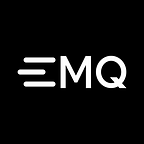Lightweight edge computing EMQ X Kuiper and AWS IoT Hub integration solution
Background
This article takes a common IoT usage scenario as an example and describes how to use edge computing to achieve fast, low-cost and efficient processing of business.
In various IoT projects, such as intelligent building projects, it is necessary to collect and analyze building data (such as elevators, gas, water, and electricity). One solution is to connect all devices directly to the IoT platform in the cloud, similar to Azure IoT Hub or AWS IoT Hub. The problem with this solution is:
- Long data processing delay: it takes a long time to return data to the device after Internet transmission and cloud processing
- Data transmission and storage cost: bandwidth is required for Internet transmission. For large-scale IoT projects, the bandwidth will be considerable
- Data security: some data of the IoT will be very sensitive, and there will be risks if all data are transmitted through the IoT.
In order to solve the above problems, the industry has proposed a solution for edge computing. The core of edge computing lies in the proximity processing of data to avoid unnecessary delays, costs and security issues.
Business scenario
Suppose there is an existing set of devices. Each device in the group has an id that sends data to the corresponding topic on the MQTT message server via the MQTT protocol. The design of the topic is as follows, where {device_id} is the id of the device.
devices/{device_id}/messagesThe data format sent by each device is JSON, and the temperature and humidity data collected by the sensor are sent.
{
"temperature": 30,
"humidity" : 20
}Now we need to analyze the data in real-time, and ask for the following requirements: Calculate the average value (t_av) every 10 seconds for each device's temperature data, and record the maximum value within 10 seconds (t_max), minimum value (t_min) and number of data strips (t_count), and these four results are saved after the calculation is completed. The following is the sample result data:
[
{
"device_id" : "1", "t_av" : 25, "t_max" : 45, "t_min" : 5, "t_count" : 2
},
{
"device_id" : "2", "t_av" : 25, "t_max" : 45, "t_min" : 5, "t_count" : 2
},
...
]Introduction of the approach
As shown in the figure below, the edge analysis / streaming data processing method is adopted. At the edge, we adopt the EMQ X approach and finally output the calculation results to the IoT hub of AWS.
- EMQ X Edge can access devices with various protocol types, such as MQTT, CoAP, LwM2M, etc.. Therefore, users do not need to care about protocol adaptation; it is also lightweight and suitable for deployment on edge devices.
- EMQ X Kuiper is a SQL-based lightweight edge streaming data analysis engine released by EMQ. The installation package is only about 7MB, which is very suitable for running on the edge device side.
- AWS IoT Hub provides a comprehensive approach of device access and data analysis, which is used for the result data access in the cloud and the result data analysis required by the application.
Implementation steps
Install EMQ X Edge & Kuiper
- At the time of this writing this article, the latest version of EMQ X Edge is 4.0, and users can install and launch EMQ X Edge via Docker.
- Install and start Kuiper
Click here to download the latest version of Kuiper and unzip it. At the time of this writing this article, the latest version of Kuiper is 0.0.3.
If it does not start, check the log file log/stream.log.
Create stream
Kuiper provides a command to manage streams and rules. Users can check which subcommands and helps are available by typing bin/cli in the command line window. The cli command is connected to the local Kuiper server by default. The cli command can also be connected to other Kuiper servers. Users can modify the connected Kuiper server in the etc/client.yaml configuration file. Users who want to know more about the command line can refer to here.
Create a stream definition: The purpose of creating a stream is to define the format of the data sent to the stream, which is similar to defining the structure of a table in a relational database. All supported data types in Kuiper can be found in here.
# cd kuiper
# bin/cli create stream demo '(temperature float, humidity bigint) WITH (FORMAT="JSON", DATASOURCE="devices/+/messages")'The above statement creates a stream definition called demo in Kuiper, which contains two fields, temperature and humidity. The data source is the subscribed topicdevices/+/messages to MQTT. Please note that the wildcard + is used here to subscribe to messages from different devices. The MQTT server address corresponding to the data source is in the configuration file etc/mqtt_source.yaml, which can be configured according to the server address. Configure the servers project as shown below.
#Global MQTT configurations
default:
qos: 1
sharedsubscription: true
servers: [tcp://127.0.0.1:1883]The user can type the describe subcommand on the command line to check the stream definition just created.
# bin/cli describe stream demo
Connecting to 127.0.0.1:20498
Fields
--------------------------------------------------------------------
temperature float
humidity bigint
FORMAT: JSON
DATASOURCE: devices/+/messagesData business logic processing
Kuiper uses SQL to implement business logic. The average, maximum, minimum, and number of temperatures are counted every 10 seconds and grouped according to the device ID. The implemented SQL is shown below.
SELECT avg(temperature) AS t_av, max(temperature) AS t_max, min(temperature) AS t_min, COUNT(*) As t_count, split_value(mqtt(topic), "/", 1) AS device_id FROM demo GROUP BY device_id, TUMBLINGWINDOW(ss, 10)The SQL here uses four aggregate functions to count the correlation values over a 10-second window period.
avg: averagemax: maximummin: minimumcount: Count
Two basic functions are also used.
mqtt: The information of the MQTT protocol is taken out from the message, and mqtt (topic) is the name of the topic of the currently obtained message.split_value: This function splits the first argument with the second argument, and then the third argument specifies the subscript to get the split value. So the functionsplit_value("devices/001/messages", "/", 1)call returns001
GROUP BY is followed by the grouped fields, which are the calculated field device_id; and the time window TUMBLINGWINDOW(ss, 10). The time window means that a batch of statistics data is generated every 10 seconds.
Debugging SQL
Before we write the rules, we need to debug the rules. Kuiper provides debugging tools for SQL, which makes it very convenient for users to debug SQL.
- Go to the Kuiper installation directory and run
bin/cli query - Enter the previously prepared SQL statement at the appeared command line prompt.
- Send test data
Send the following test data to EMQ X Edge via any test tool. The writer used JMeter’s MQTT plugin during the test because JMeter can make some flexible automatic data generation, business logic control, and a large number of devices simulations and so on. Users can also use other clients such as mosquitto to simulate directly.
- Topic:
devices/$device_id/messages, where$device_idis the first column in the data below - Message:
{"temperature": $temperature, "humidity" : $humidity}, where$temperatureand$humidityare the second and third columns in the data below
- We can see that after sending the simulation data, two groups of data are printed in two 10-second time windows in the
queryclient command line. The number of results output here is related to the frequency at which the user sends data. If Kuiper receives all the data in one time window, only one result is printed.
Create and submit rules
After debugging the SQL, users start configuring the rules file and send the resulting data to the remote AWS IoT Hub via Kuiper’s MQTT Sink. In AWS IoT Hub, users need to create the following content first.
- Device: The device is a gateway for edge data analysis, and it installs Kuiper. After the data is processed in the gateway, the result will be sent to AWS IoT. Here the name is demo, please refer to below.
- Device certification and private key: To ensure the security, the devices of AWS are using certification to connect. AWS provides following 3 files when creating devices. Now the certification and private key will be used.
- Certification: Similar to
d3807d9fa5-certificate.pem - Private key: Similar to
d3807d9fa5-private.pem.key - Public key: Similar to
d3807d9fa5-public.pem.key
Refer to AWS device creation document for more detailed information.
Write a Kuiper rules file
A rule file is a text file that describes the logic of business processing (the SQL statement that has been debugged before) and the configuration of the sink (the destination of the message processing result). Most of the information about connecting to the AWS IoT has been described in the previous section. The analysis result produced by Kuiper will be sent to devices/result topic of created device.
{
"sql": "SELECT avg(temperature) AS t_av, max(temperature) AS t_max, min(temperature) AS t_min, COUNT(*) As t_count, split_value(mqtt(topic), \"/\", 1) AS device_id FROM demo GROUP BY device_id, TUMBLINGWINDOW(ss, 10)",
"actions": [
{
"log": {}
},
{
"mqtt": {
"server": "ssl://xyz-ats.iot.us-east-1.amazonaws.com:8883",
"topic": "devices/result",
"qos": 1,
"clientId": "demo_001",
"certificationPath": "/var/aws/d3807d9fa5-certificate.pem",
"privateKeyPath": "/var/aws/d3807d9fa5-private.pem.key"
}
}
]
}Create rules via the Kuiper command line
# bin/cli create rule rule1 -f rule1.txt
Connecting to 127.0.0.1:20498
Creating a new rule from file rule1.txt.
Rule rule1 was created.We can view the running connection status of the rule in the log file. If the configuration items are correct, we should see that the connection to the Azure IoT Hub is established successfully.
......
time="2019-11-13T17:41:19+08:00" level=info msg="The connection to server tcp://10.211.55.6:1883 was established successfully" rule=rule1
time="2019-11-13T17:41:19+08:00" level=info msg="Successfully subscribe to topic devices/+/messages" rule=rule1
time="2019-11-13T17:41:20+08:00" level=info msg="The connection to server ssl://xyz-ats.iot.us-east-1.amazonaws.com:8883 was established successfully" rule=rule1
......- Topic
devices/resultis subscribed through the MQTT client tool provided by AWS IoT. Then send simulation device data to local EMQ X Edge. After processing by Kuiper, the result is sent to AWS IoT. Refer to below, it received 2 batch of data (the 1st batch is collapsed).
Users can use AWS IoT Rule to saving the result to Amazon DynamoDB or other storage services, and applications display result to end-user by reading data saving in DynamoDB. Refer to Amazon DynamoDB Document for more detailed information。
Summary
Through this article, readers can understand that the EMQ X solution at the edge can be used to develop a system based on edge data analysis very quickly and flexibly, achieving low data latency, low cost, and safe processing.
AWS IoT also provides Edge solution named Greengrass, comparing to AWS Greengrass, Kuiper is more lightweight, and SQL based business implementation is also more simple. AWS Greengrass provides Lambada based programming model, supplied different language runtime to develop Edge analytics applications, and publish the result to AWS IoT. Kuiper lacks of flexibility when processing complex business logic. Greengrass is better than Kuiper at this point. Finally, Kuiper is more flexible to integrate with other 3rd party IoT Hubs, while Greengrass mostly can only work with AWS IoT Hub.
If you are interested in learning more about edge streaming data analysis, please refer to Kuiper Open Source Project.